
In this section, you will use CXTM's parallel Job File execution feature to run multiple test cases in parallel.
By default, the Job Files within the same project will all be placed into the same execution queue and executed sequentially, in the order in which they are queued to run by CXTM's task manager. However, Job Files can be placed in separate execution queues and executed in parallel, significantly decreasing the testing stages in your CI/CD pipeline.
In the following steps, you will assign the 9 test cases to their own execution queues.
From your project's Test Cases page:

NOTE: You may need to scroll to the right to see the Execution Queue column.

From your project's Test Cases page:
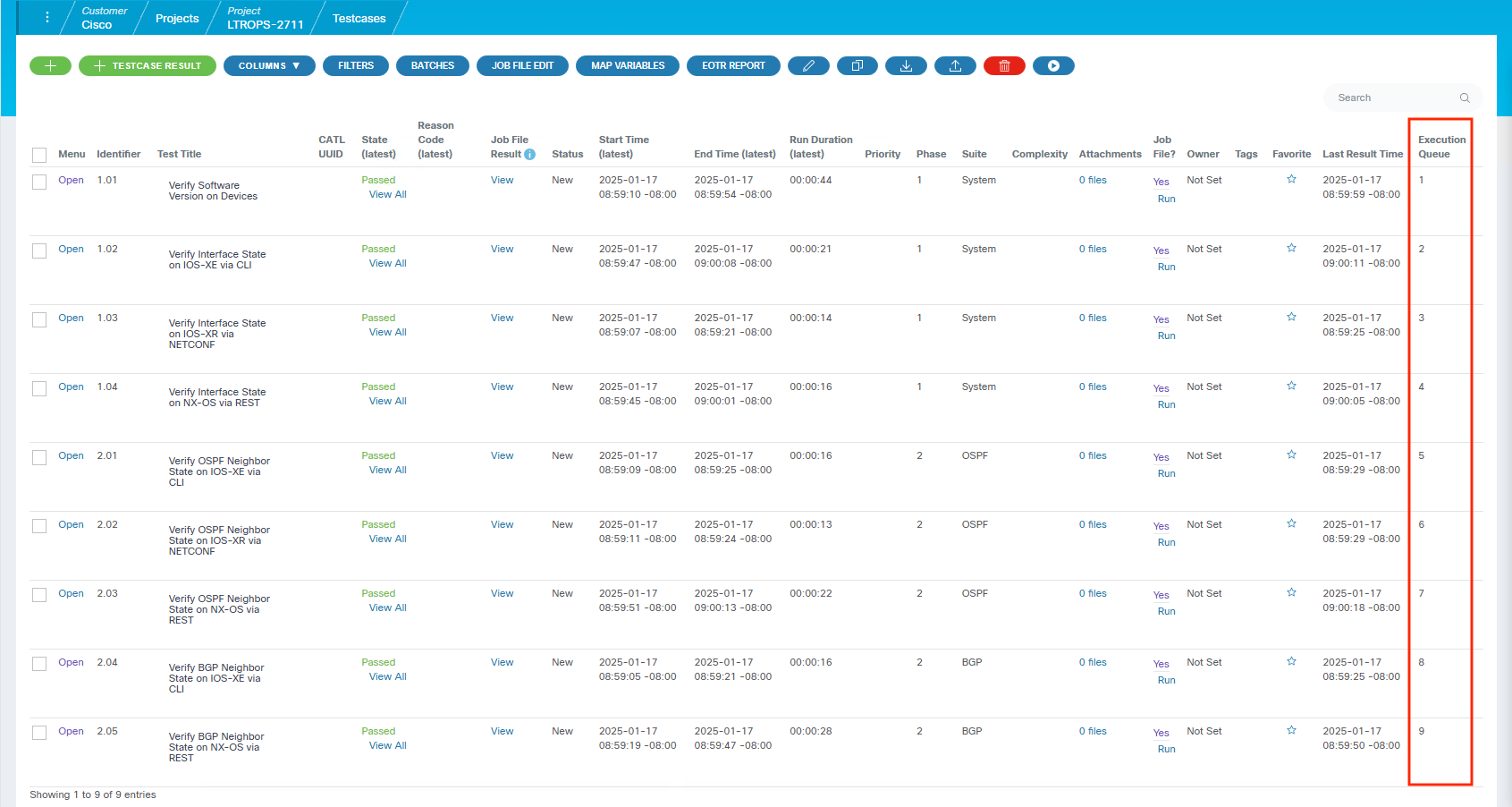
Continue to the next section to explore the creation and execution of Test Case batches.